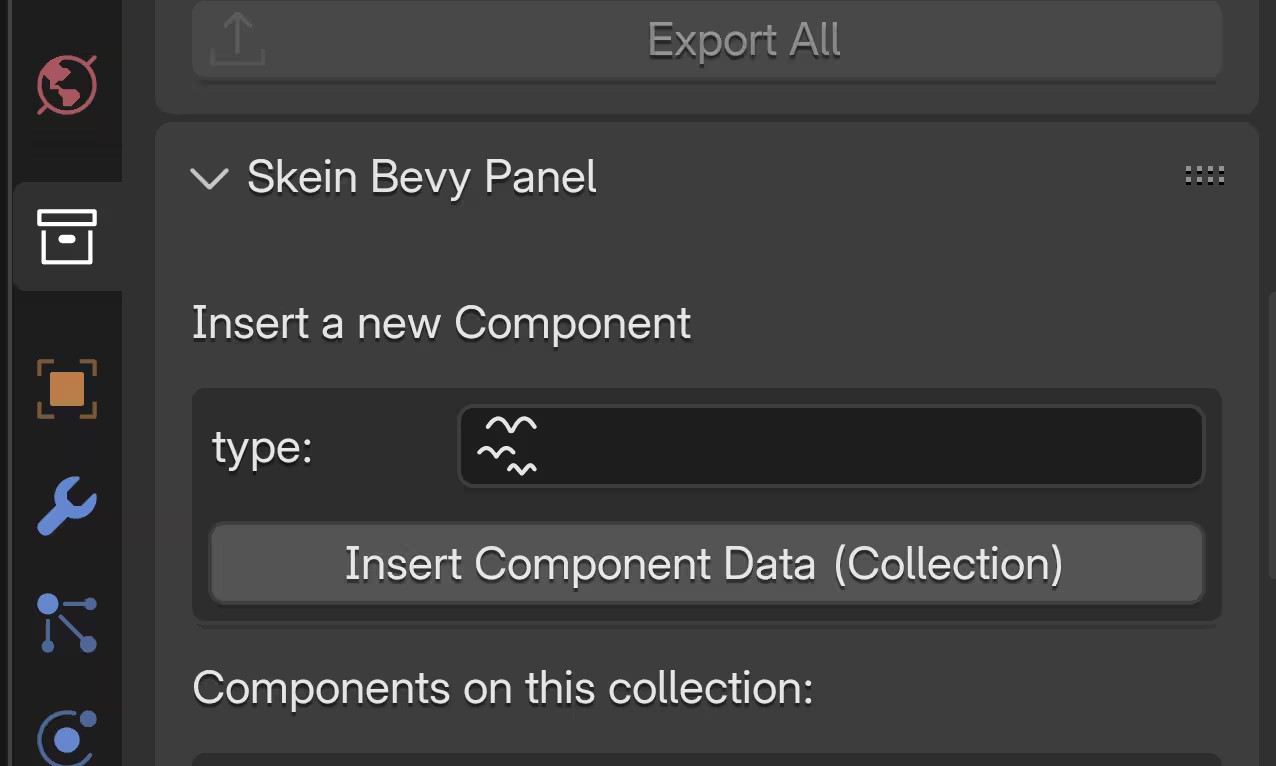Introduction
Inserting Components
After fetching the Bevy Type Registry information; Components can be inserted on Blender Objects, Meshes, Materials, Scenes, Lights, Collections, and Bones.
After selecting an Object, the UI for this exists in the Properties area in the Object tab. You may need to scroll down to see the Skein Bevy Panel.
In the Skein Bevy Panel, there's an empty field labelled type:.
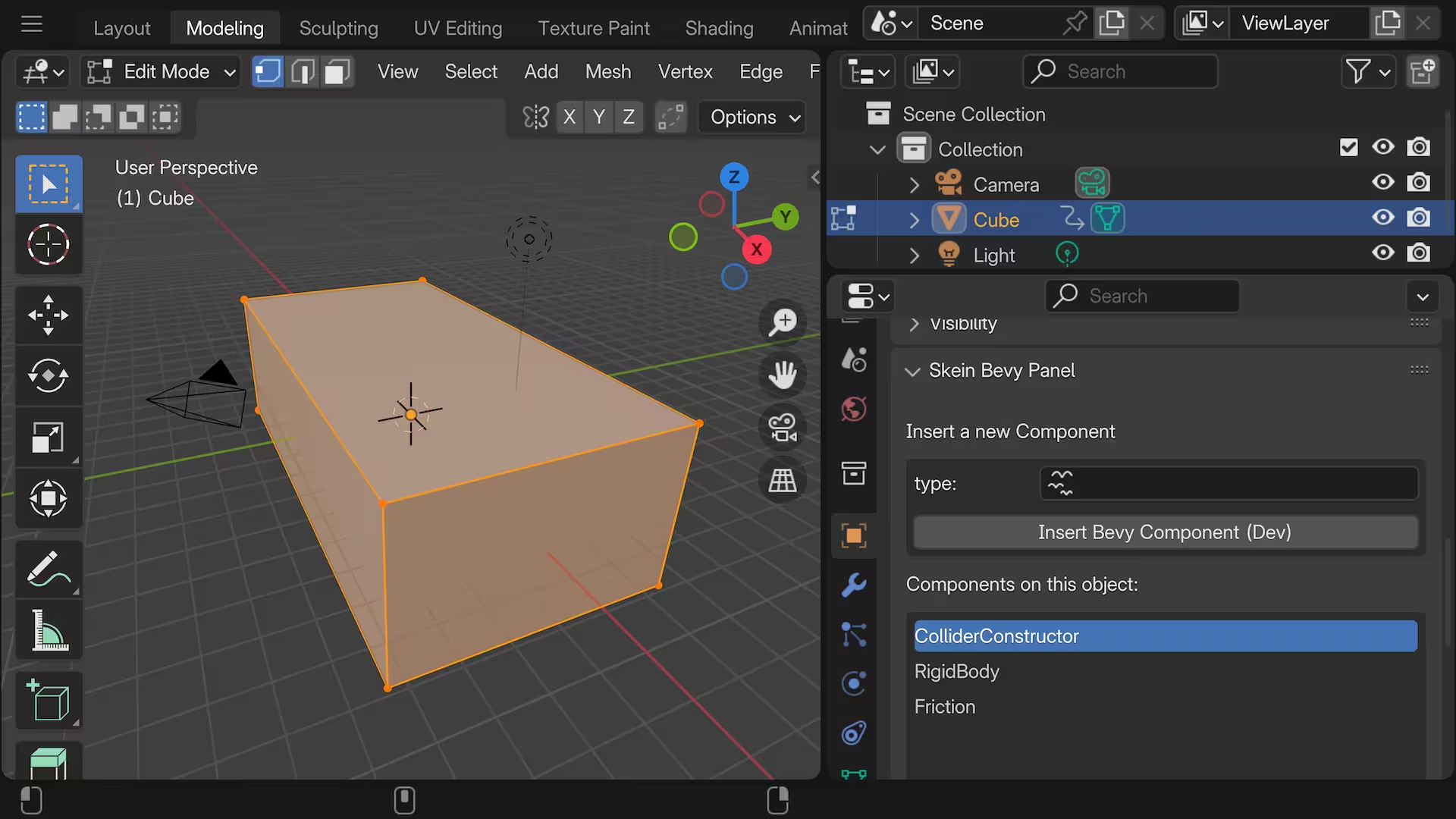
This field will autocomplete on the full type_path for all applicable Components.
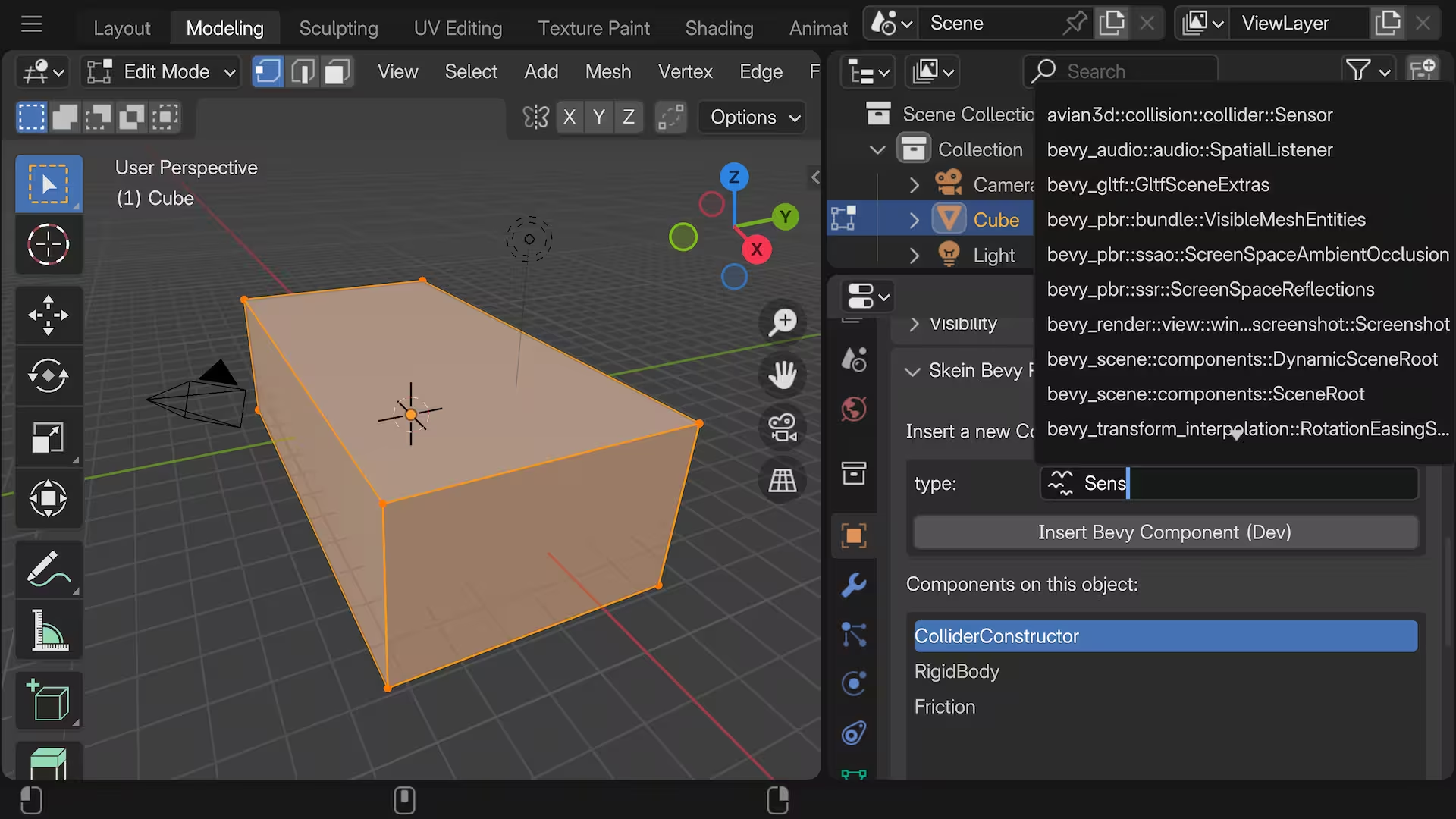
Once you choose a Component's type_path, the component must be inserted using the Button below labelled Insert Component Data.

After inserting Components, selecting any component in the list allows you to edit the relevant values, if there are any.
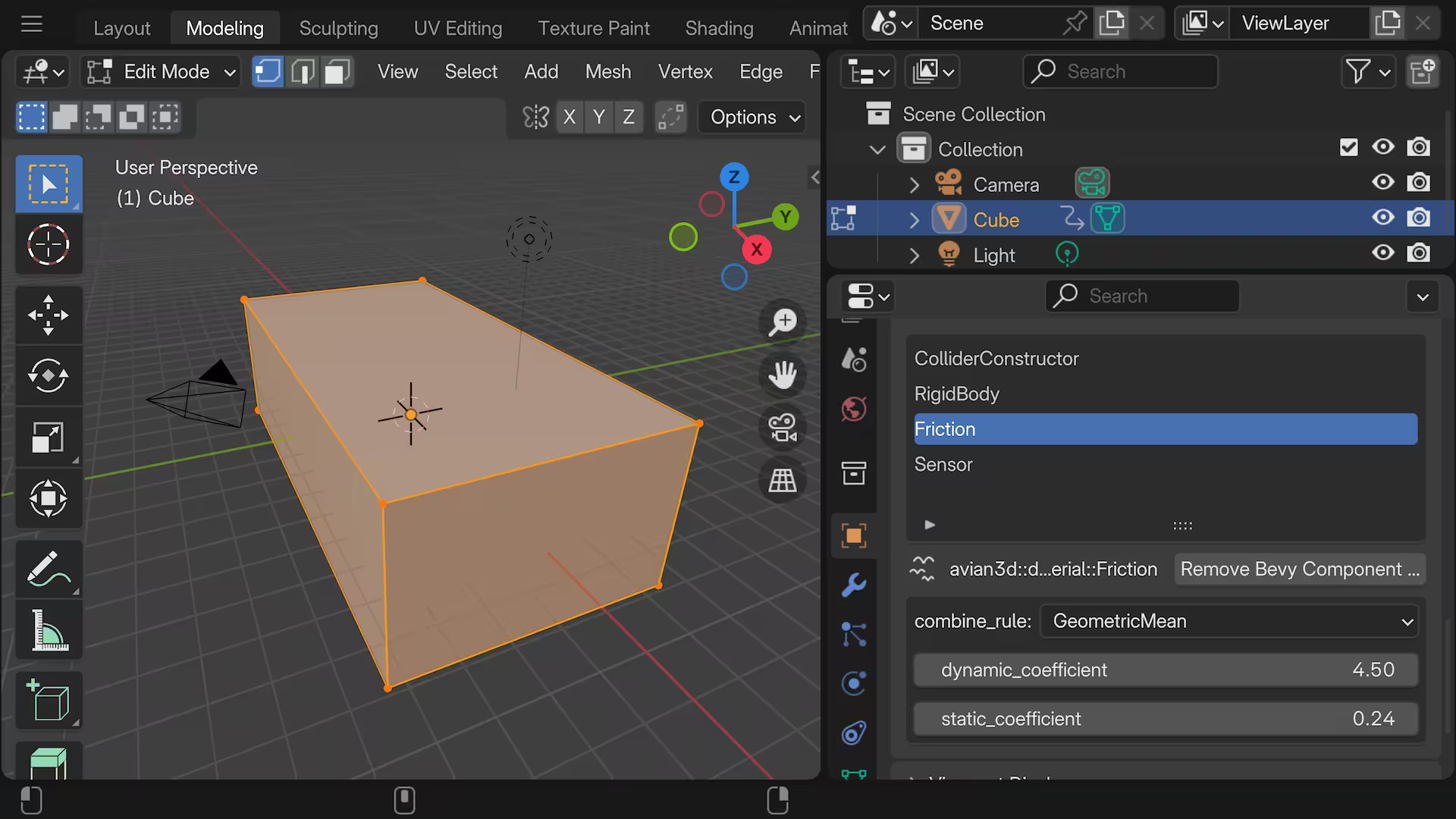
Unit structs, such as Marker components, will show a message stating that there isn't any data to modify.
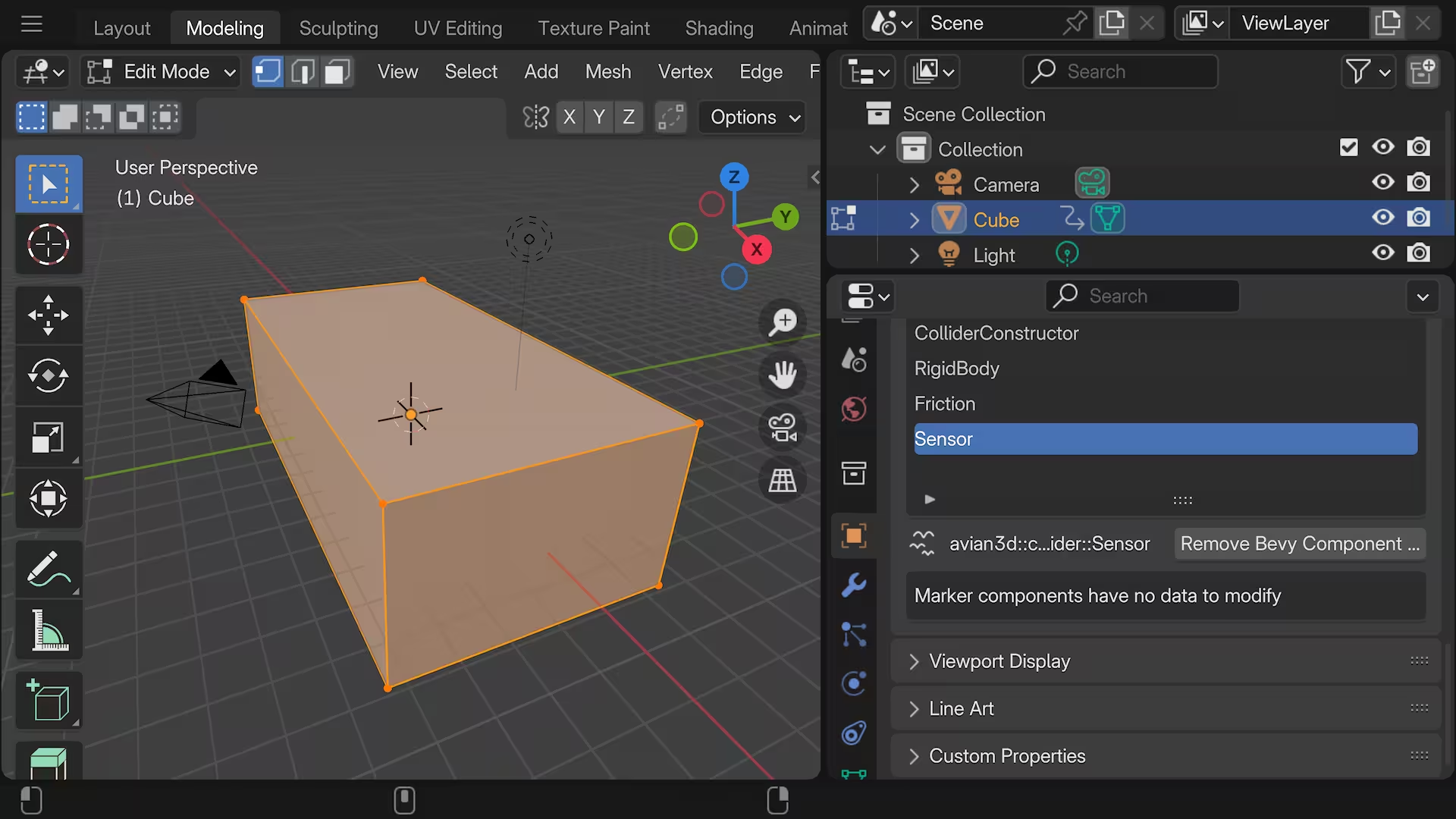
Objects, Meshes, and Materials
Objects, Meshes, etc are all located in slightly different places in the Blender UI and all of them can receive components.
Objects
Components can be inserted on Objects, as we covered earlier in this document under the orange square icon.
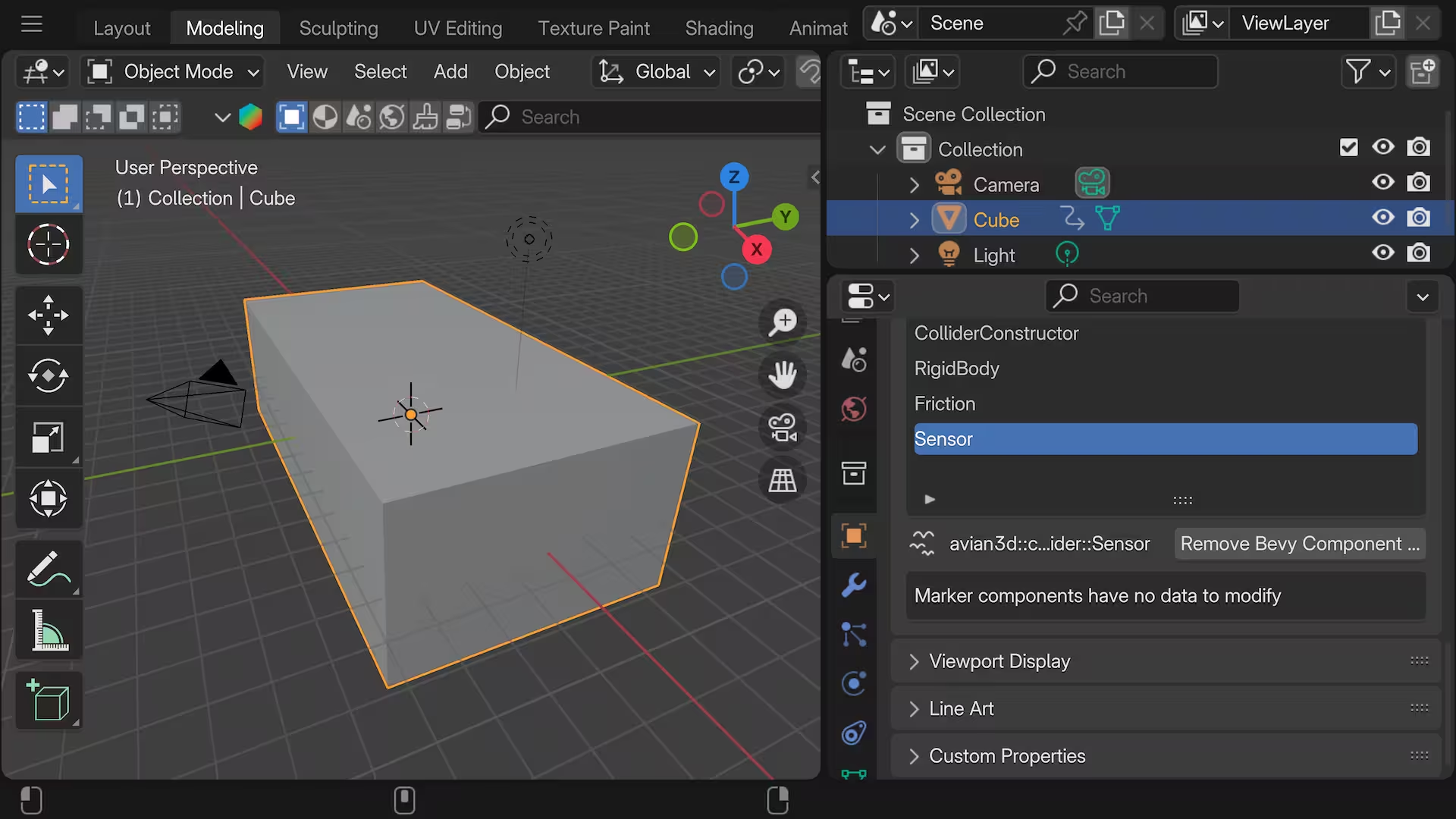
Meshes
Components can be inserted on Meshes under the green triangle data icon.
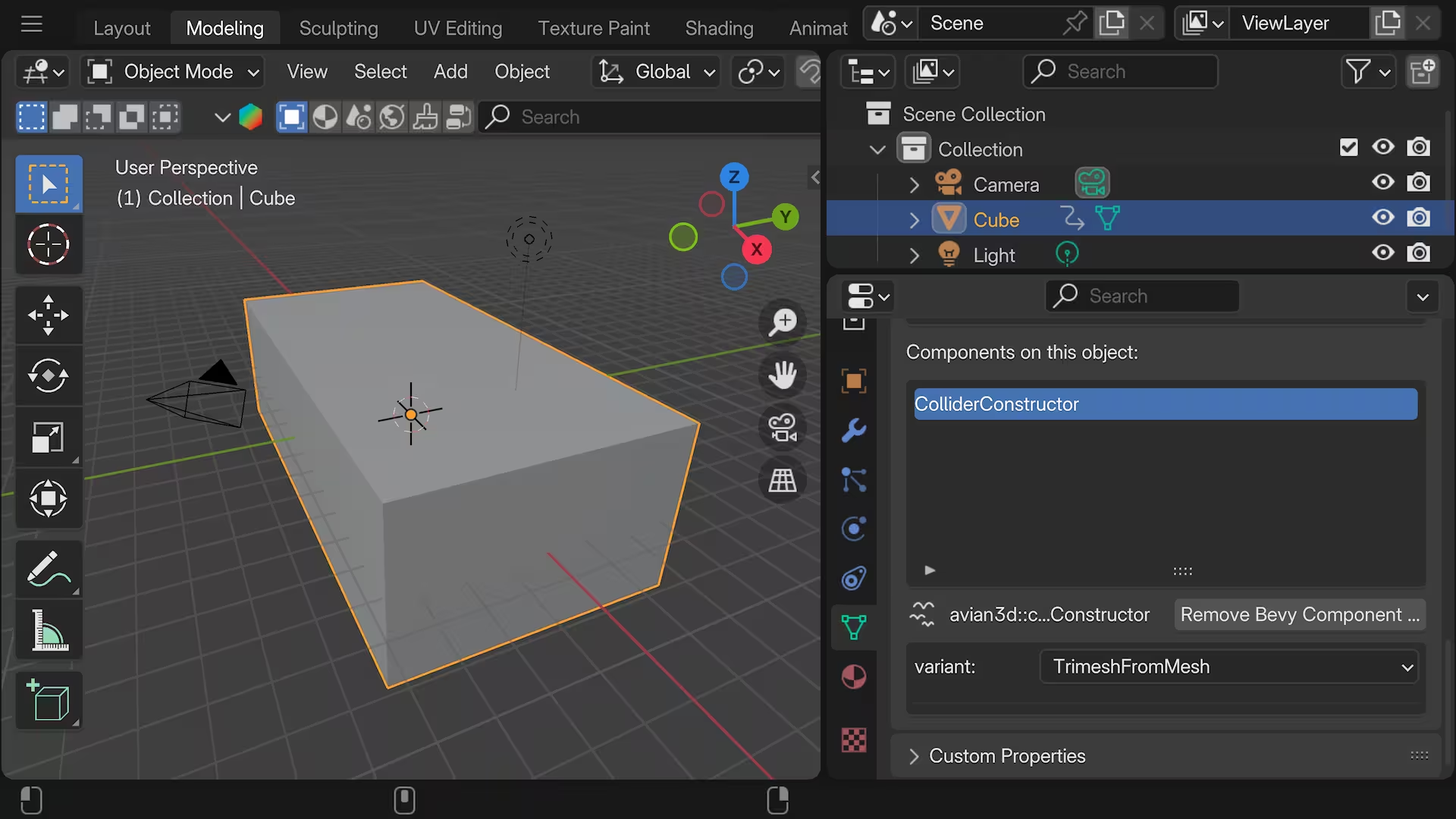
This can be important when inserting Components that require being inserted on Entitys with Mesh data to operate, such as Avian's ColliderConstructor::TrimeshFromMesh which constructs a collider from mesh data.
Important
Components on Meshes and Materials are often applied to the same Entity in Bevy. This means Components on Meshes and Materials can "collide" and one will overwrite the other if you use the same Component on each.
Materials
Components can be inserted on Meshes under the red sphere material icon.
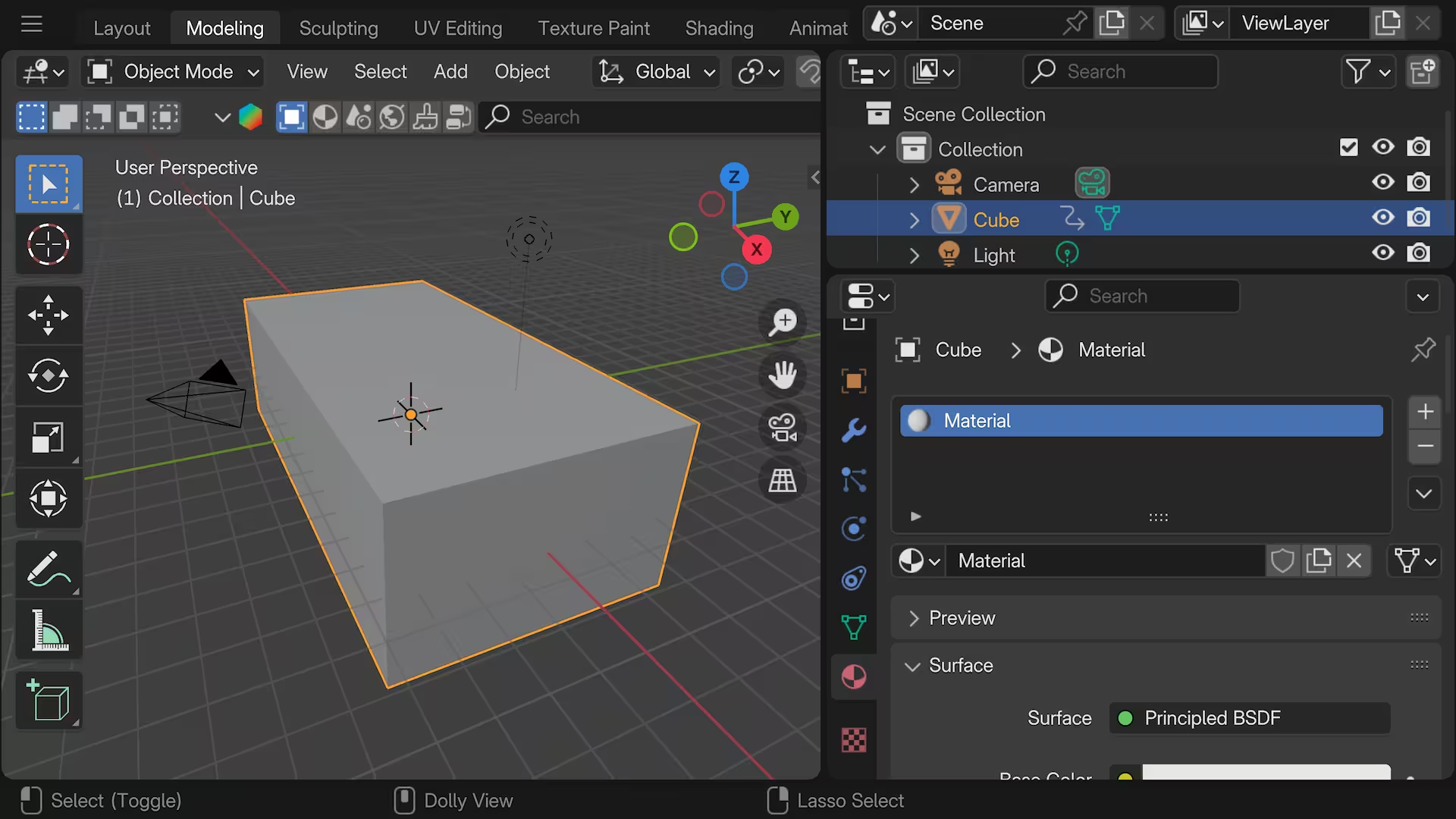
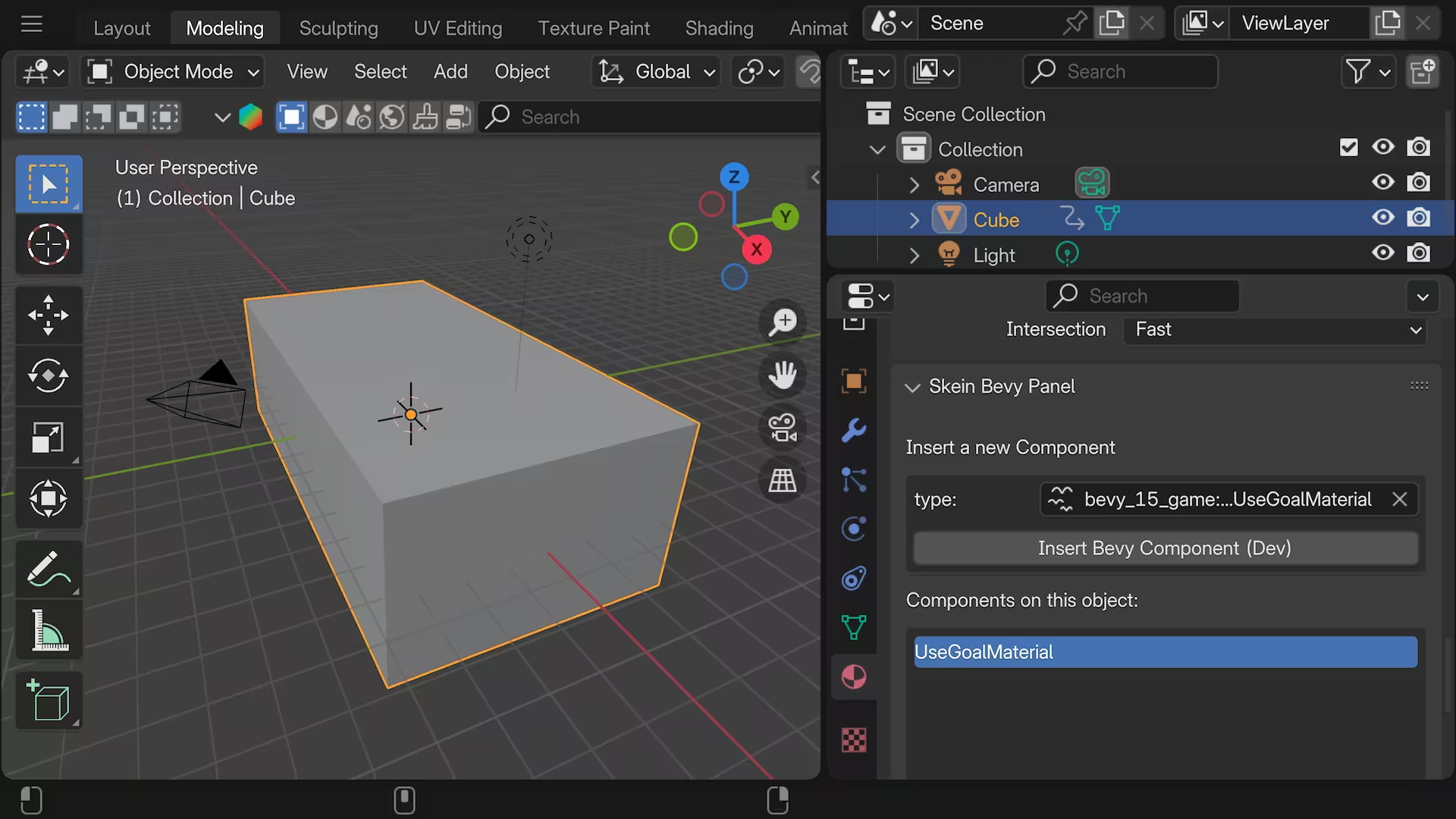
Scenes
Components can be inserted on Scenes under the gray scene items icon.
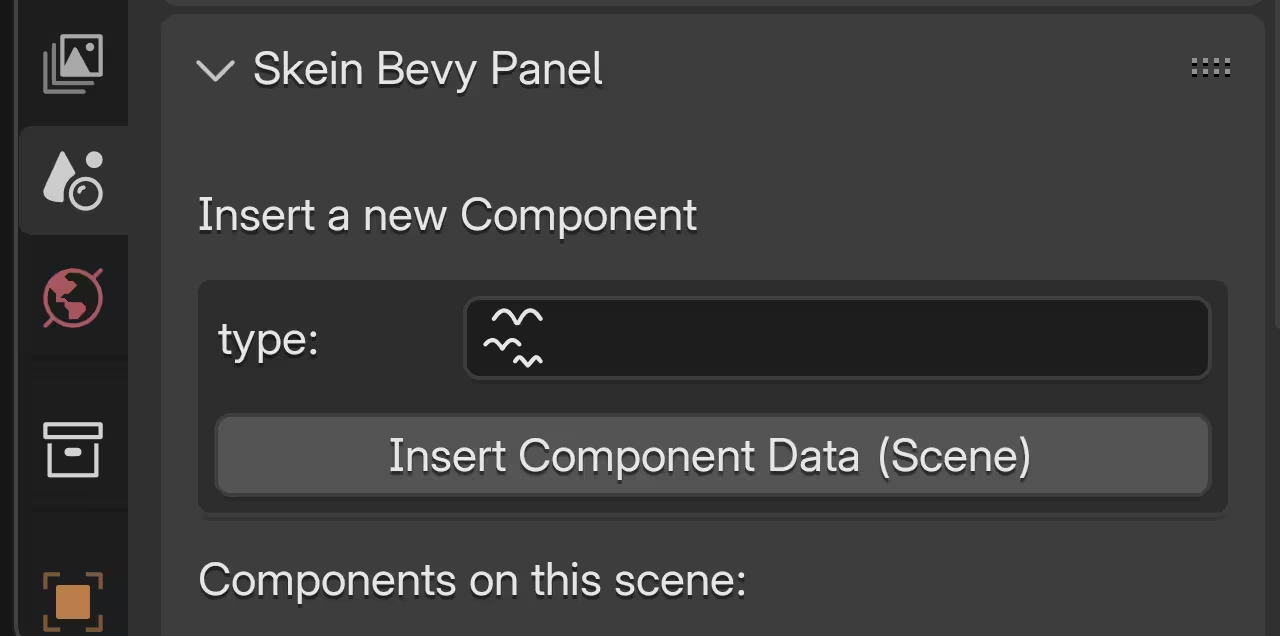
Lights
Components can be inserted on Lights under the green light icon.
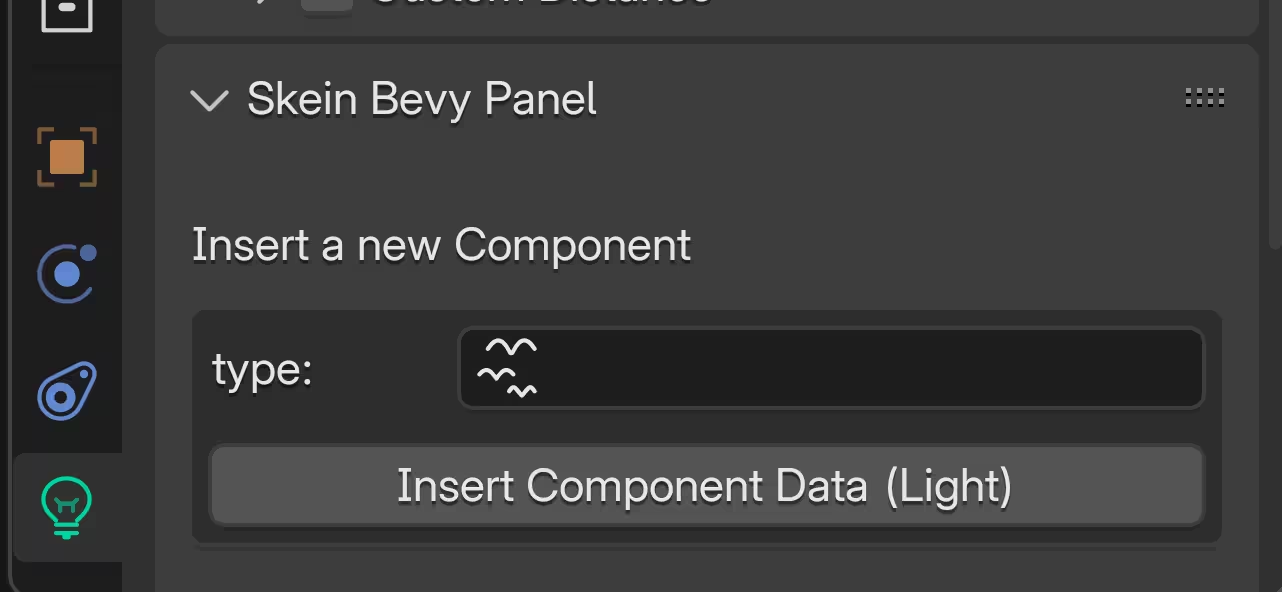
Bones
Components can be inserted on Bones under the green bone icon.
This is slightly different from the other panels, in that if you select the bone in the outliner, it will change which bone you're adding Components to, so pay attention to which bone is selected!
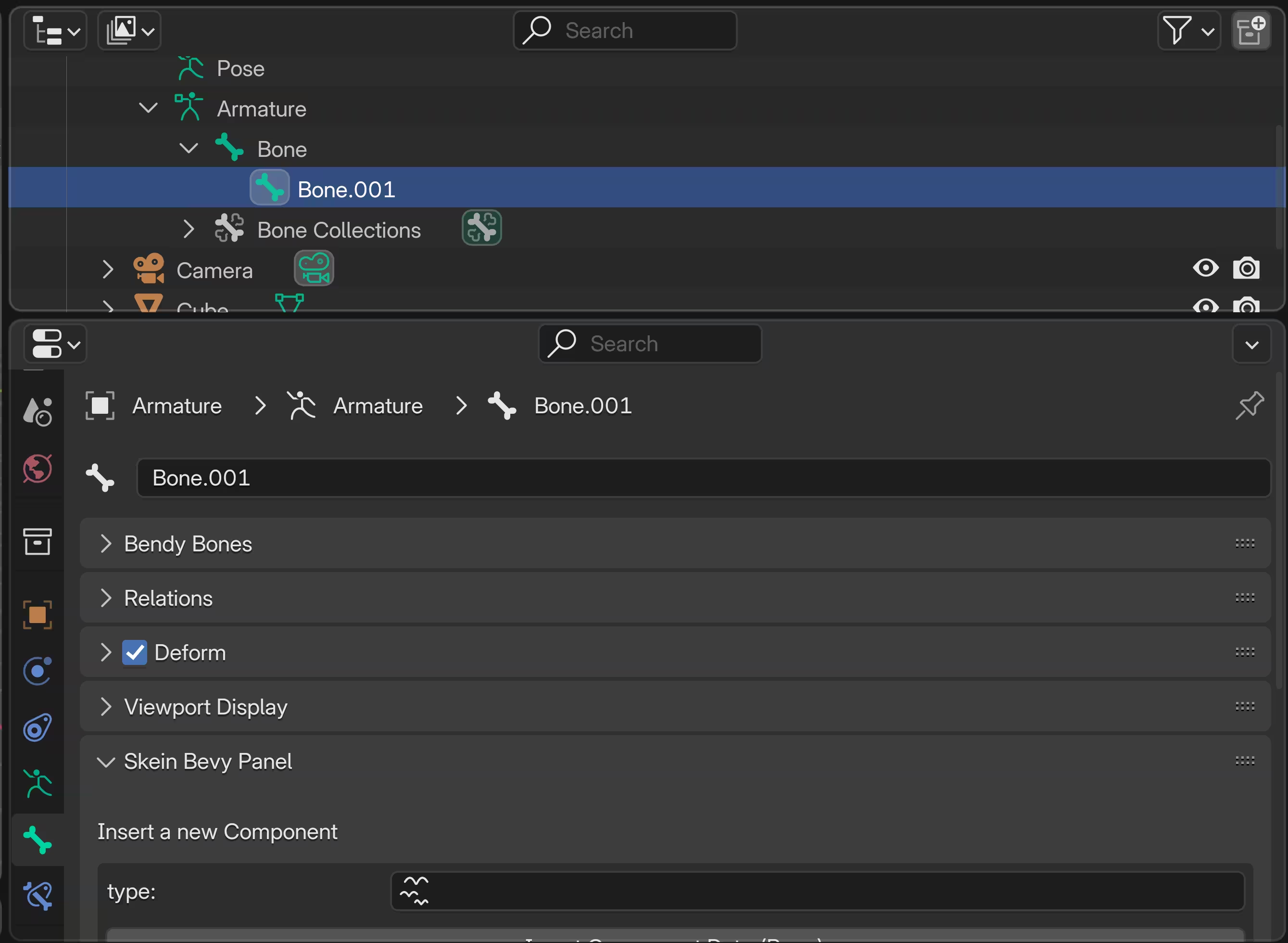
Collections
Components can be inserted on Collections under the gray box collection icon.
Note
Collections are eliminated in Blender's default export configuration! You probably don't want to enable the additional hierarchy nodes, but it is supported if you do.