The Blender Addon
Using Blender Drivers
Blender Drivers are a way to control values of properties by means of a function, or a mathematical expression. Drivers can be used to power values in Bevy components, such as using the width, height, and depth of a cube to power an Avian Cuboid Collider's size. Then when resizing the cube, the collider's values track to the new values.
Driving Collider fields
We'll be using a Blender Object's dimensions in this example. Specifically the default cube's. More data fields can be found in the docs
Note
We start having already inserted a Avian ColliderConstructor::Cuboid Component. Read Inserting Components if you need to learn how to do that
Add a Driver
Right click on a Component value (we're using the x_length) and select Add Driver
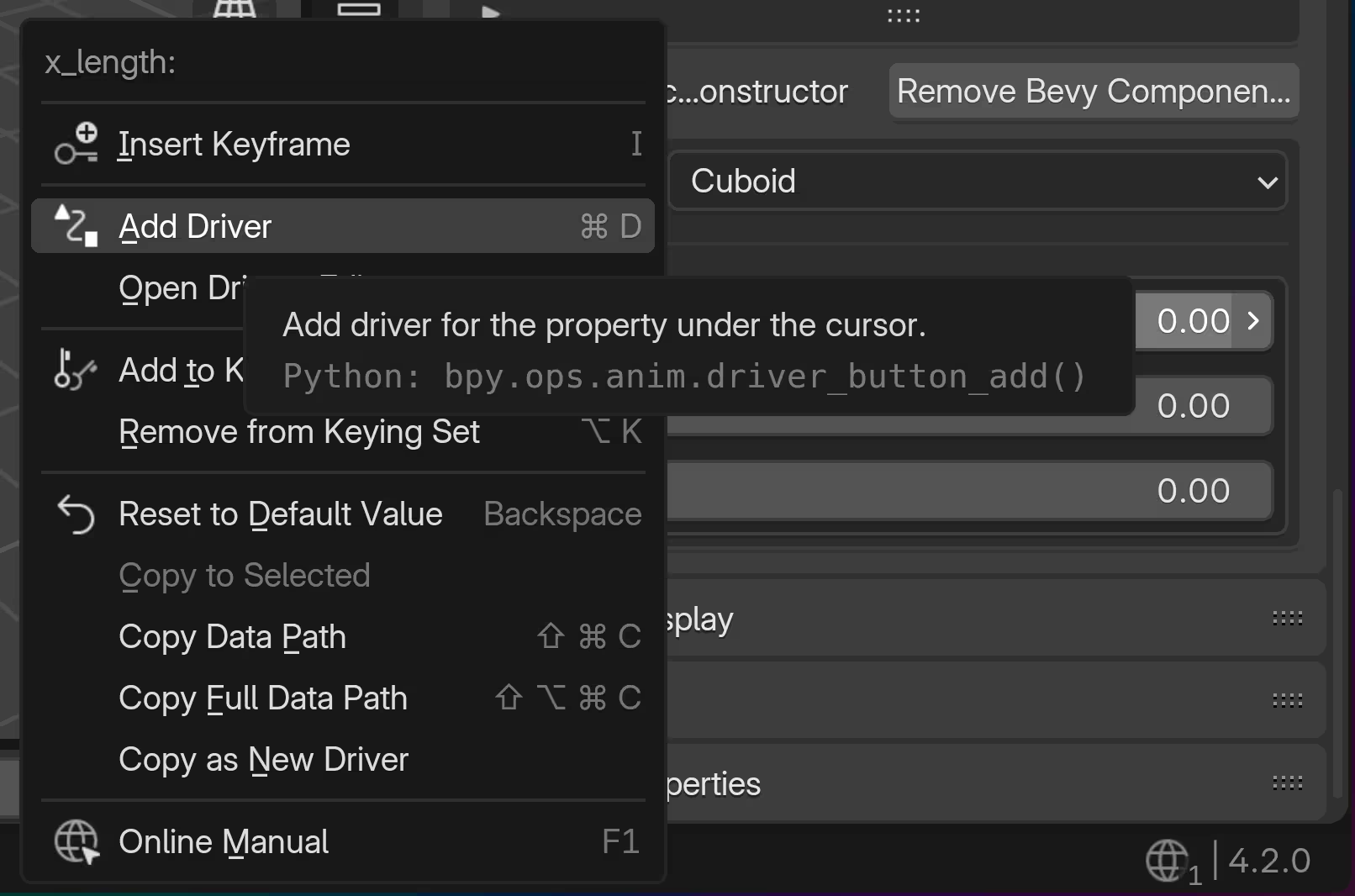
The Driver form will show. Drivers can be as simple as a single property to as complex as arbitrary python.
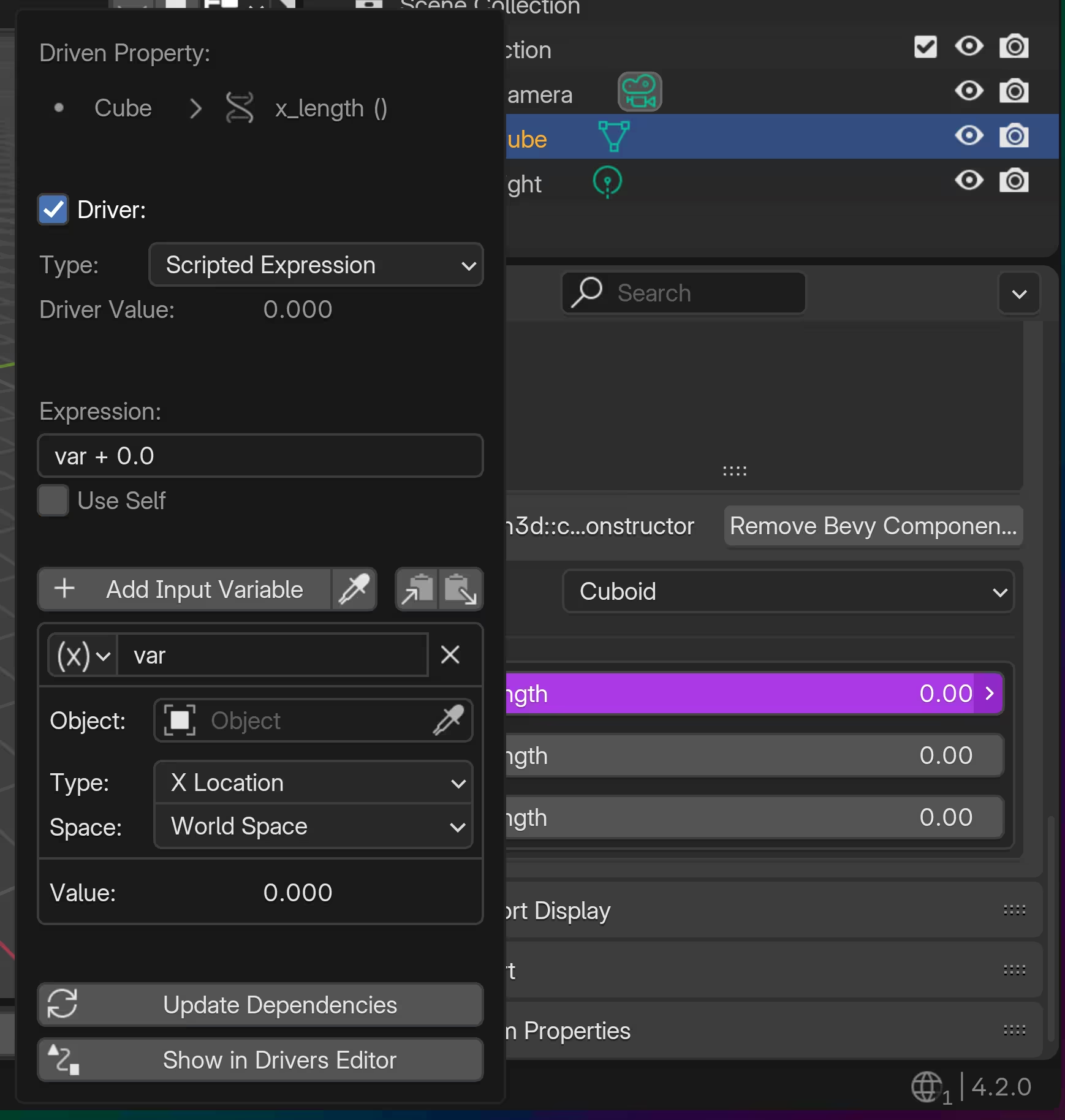
We'll select Single Property
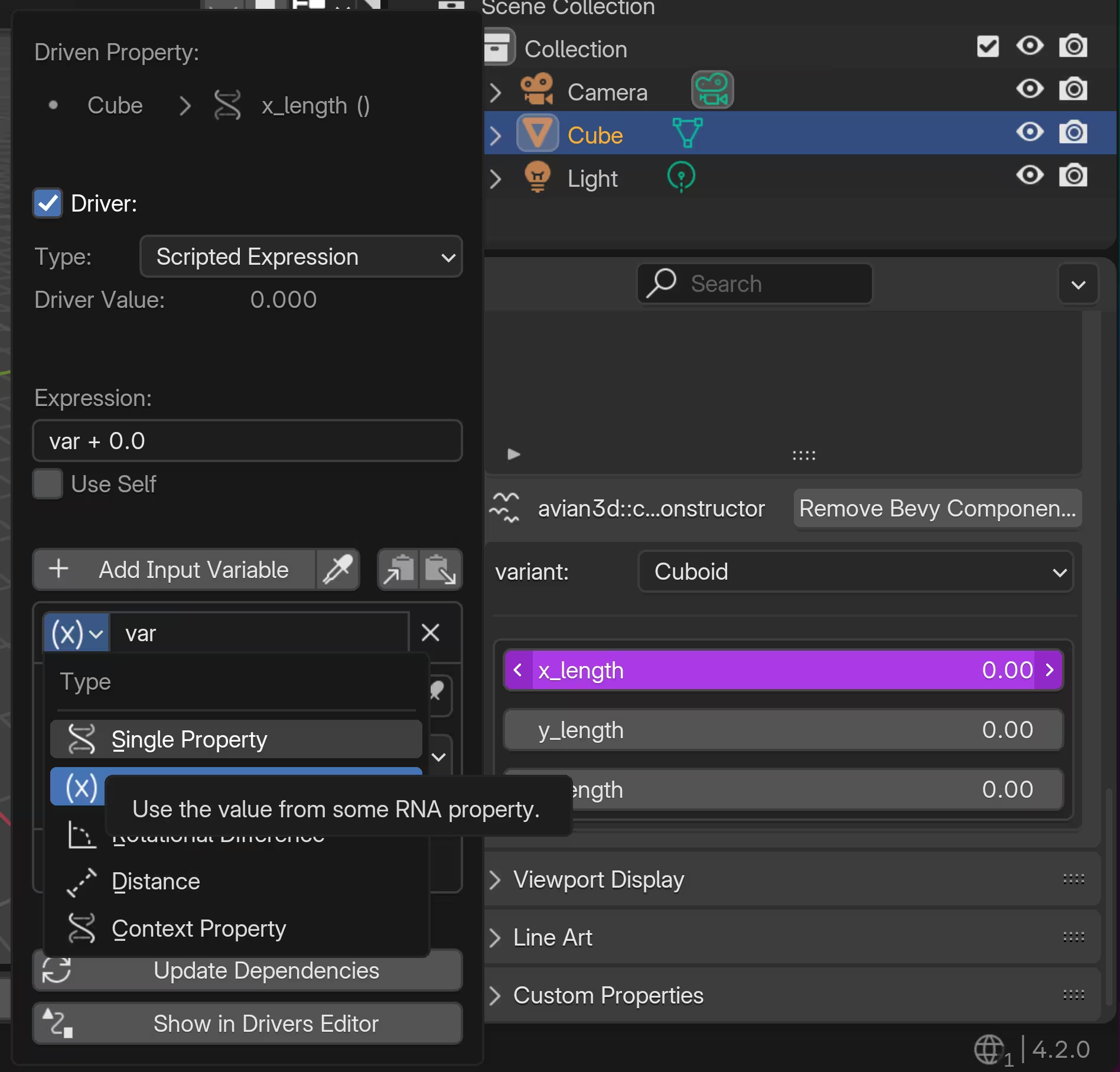
This shows a new form
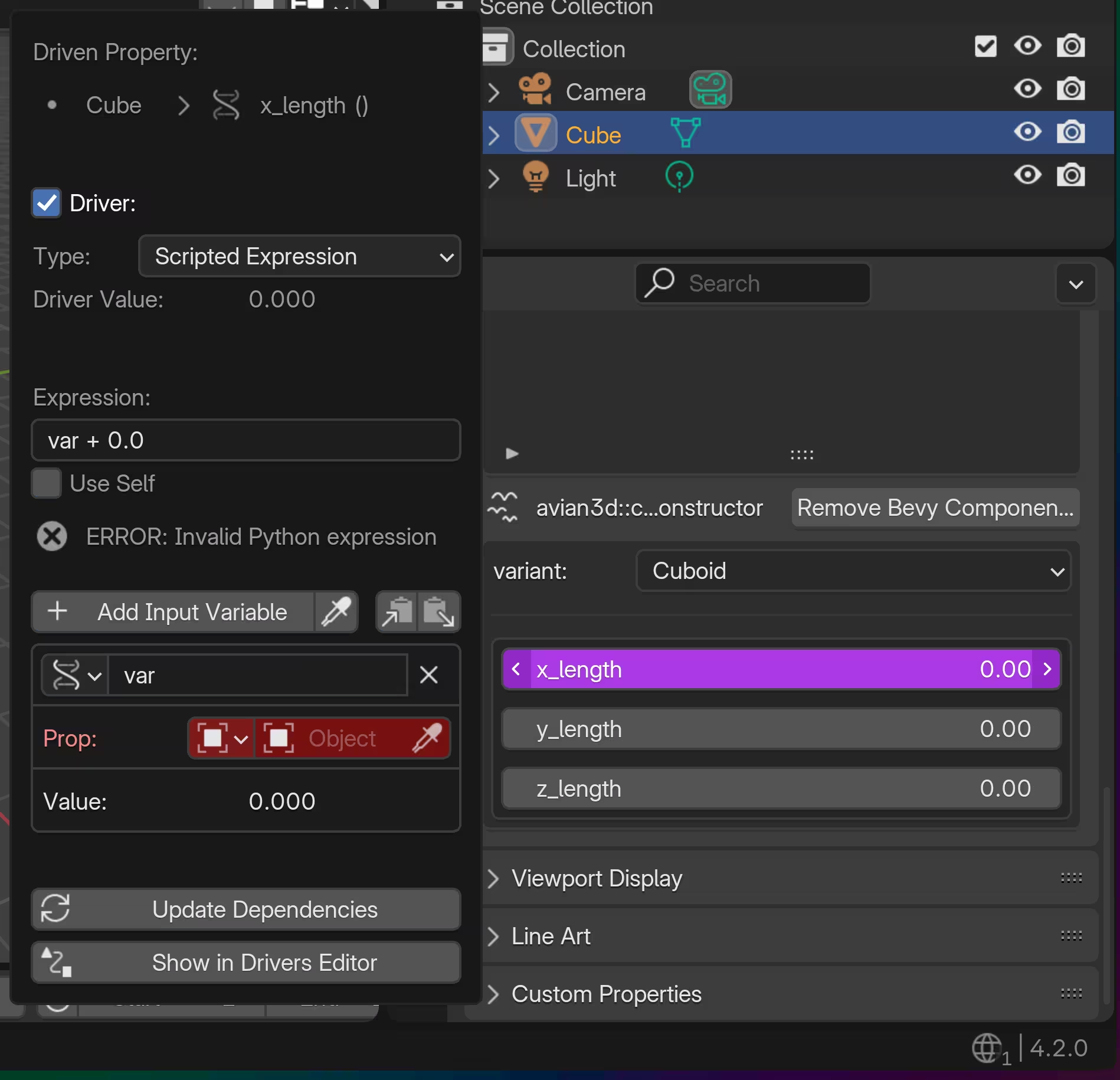
We'll select the default cube as our Object
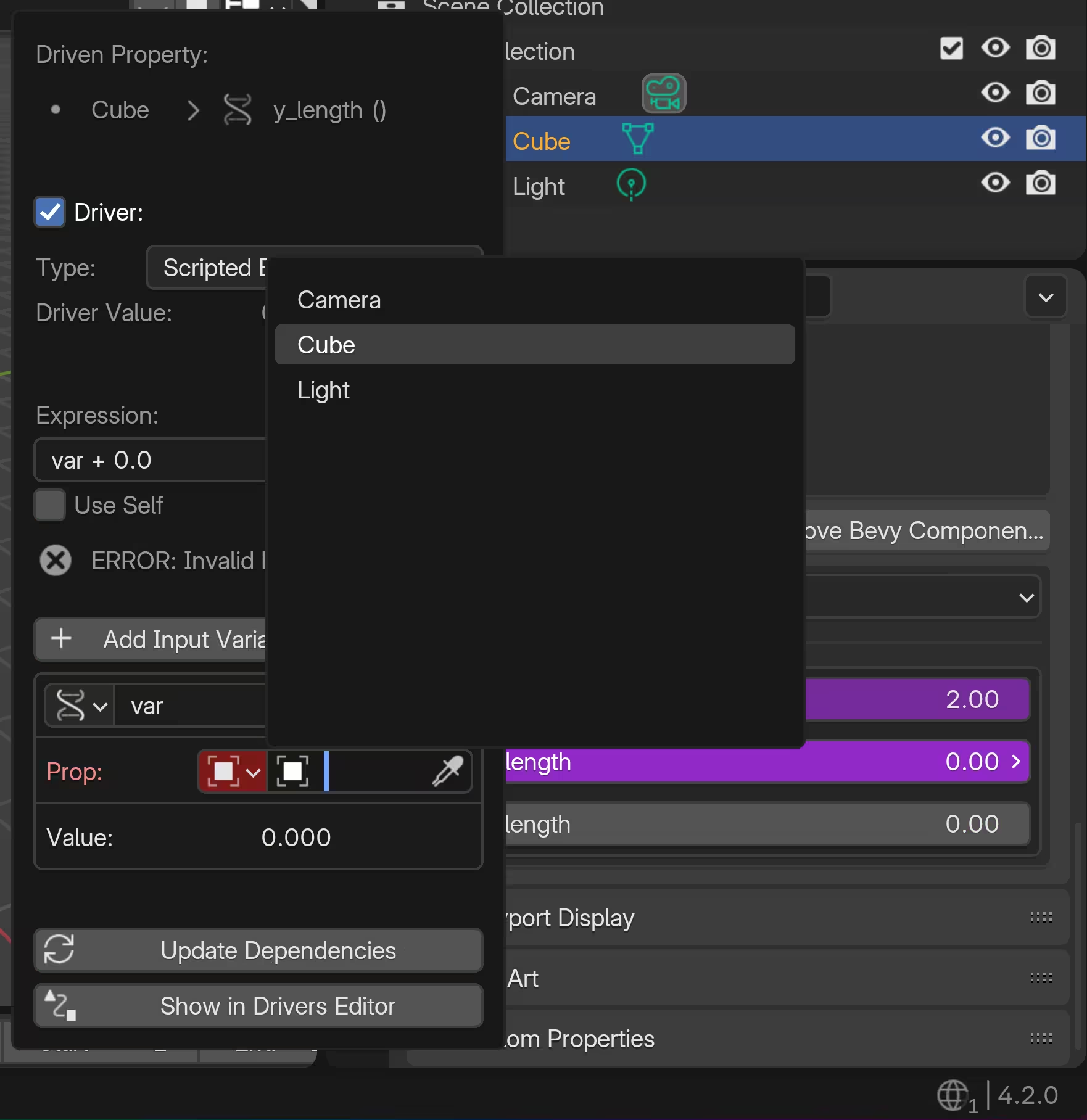
Then we'll set the Path for our property
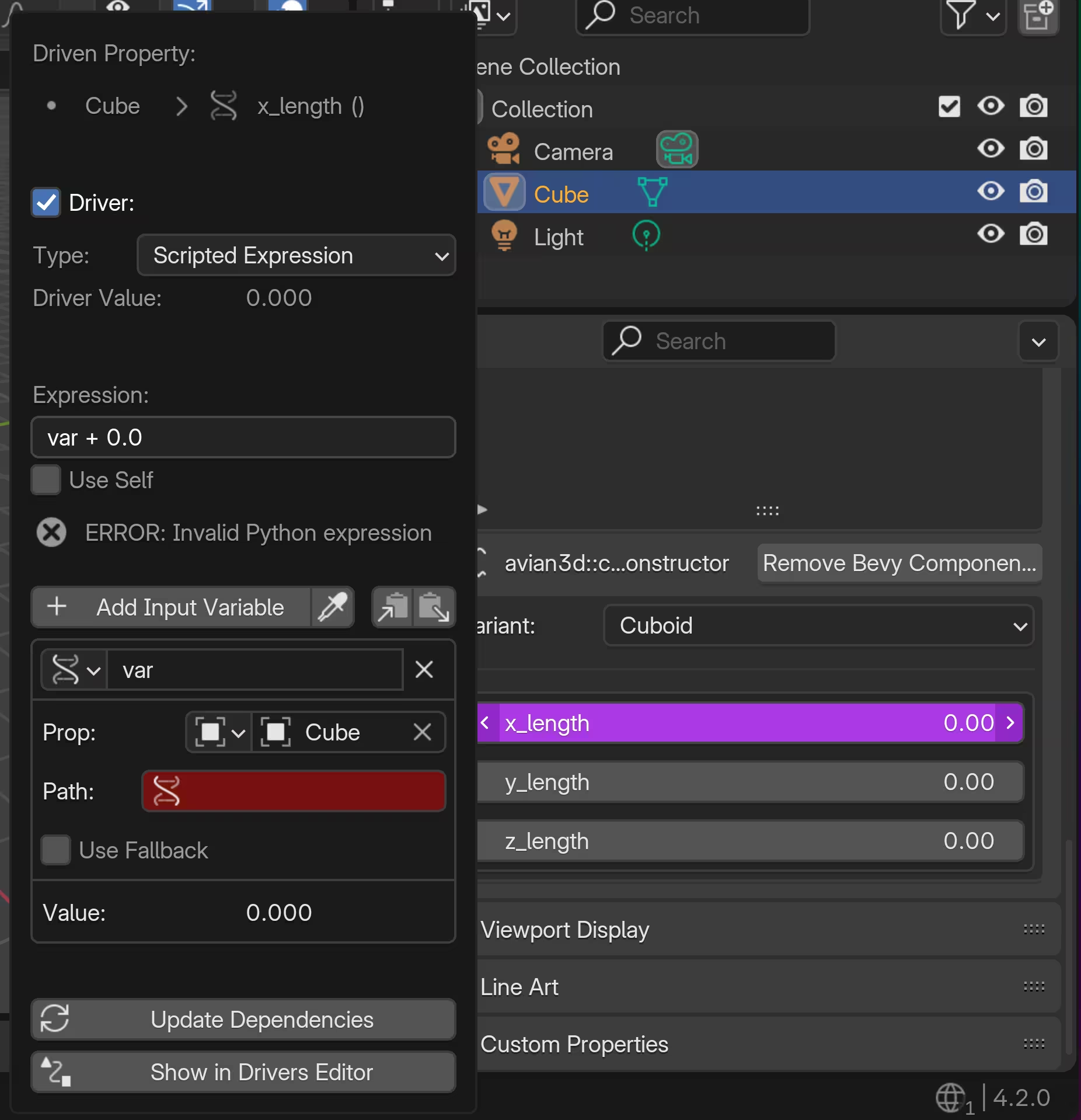
We'll use dimensions to get the x, y, and z length (aka: width, height, and depth).
Important
Blenders coordinate system is "right handed Z-up" and dimensions[0] is x, dimensions[1] is y, and dimensions[2] is z.
Bevy is "right handed Y-up", so we need to map Blender's coordinates to the values our components expect in Bevy:
- Blender x -> x_length
- Blender y -> z_length
- Blender z -> y_length
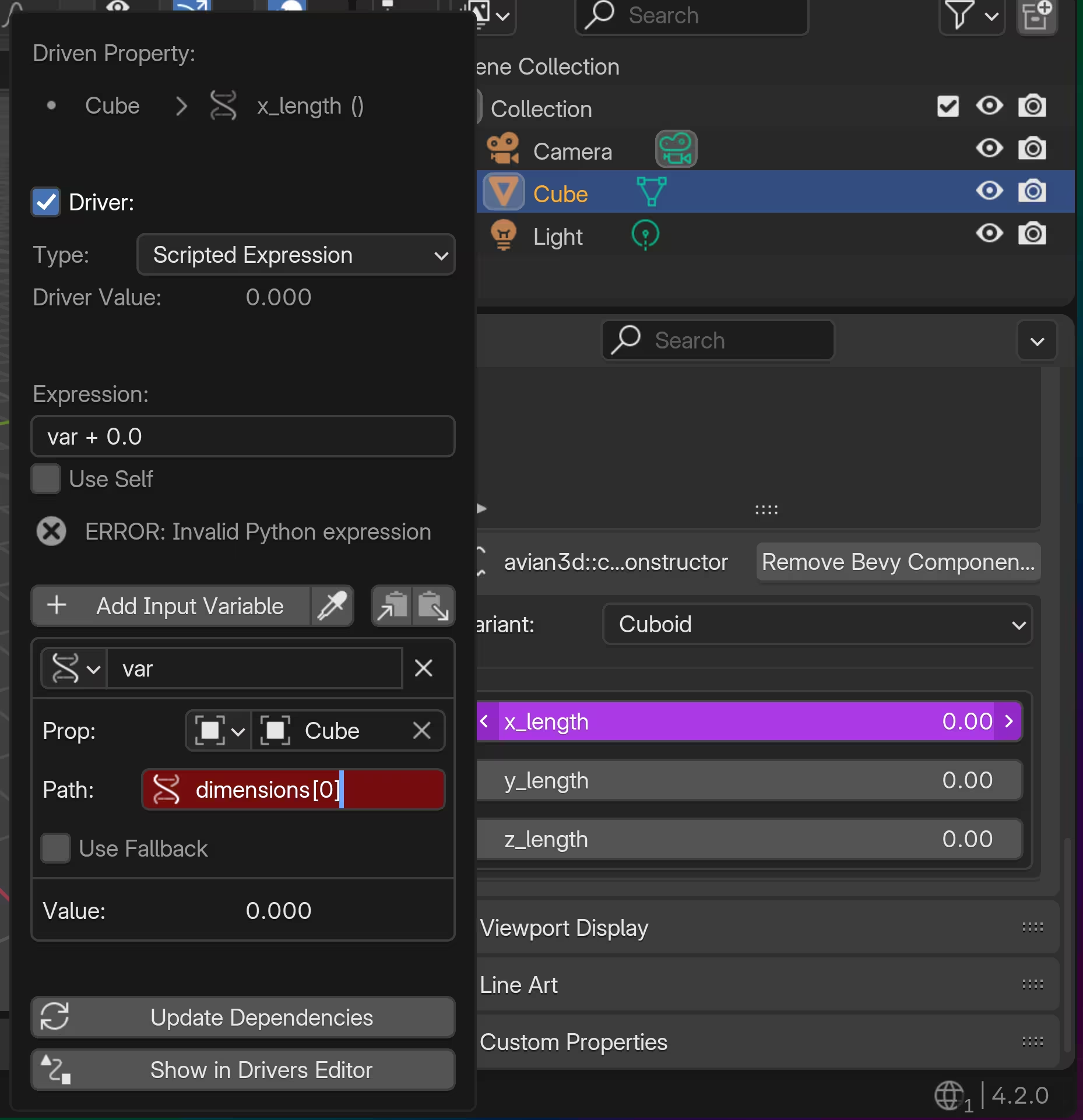
Repeat for all three values
If you repeat these steps for all three values, all three will be controlled by their respective dimensions.
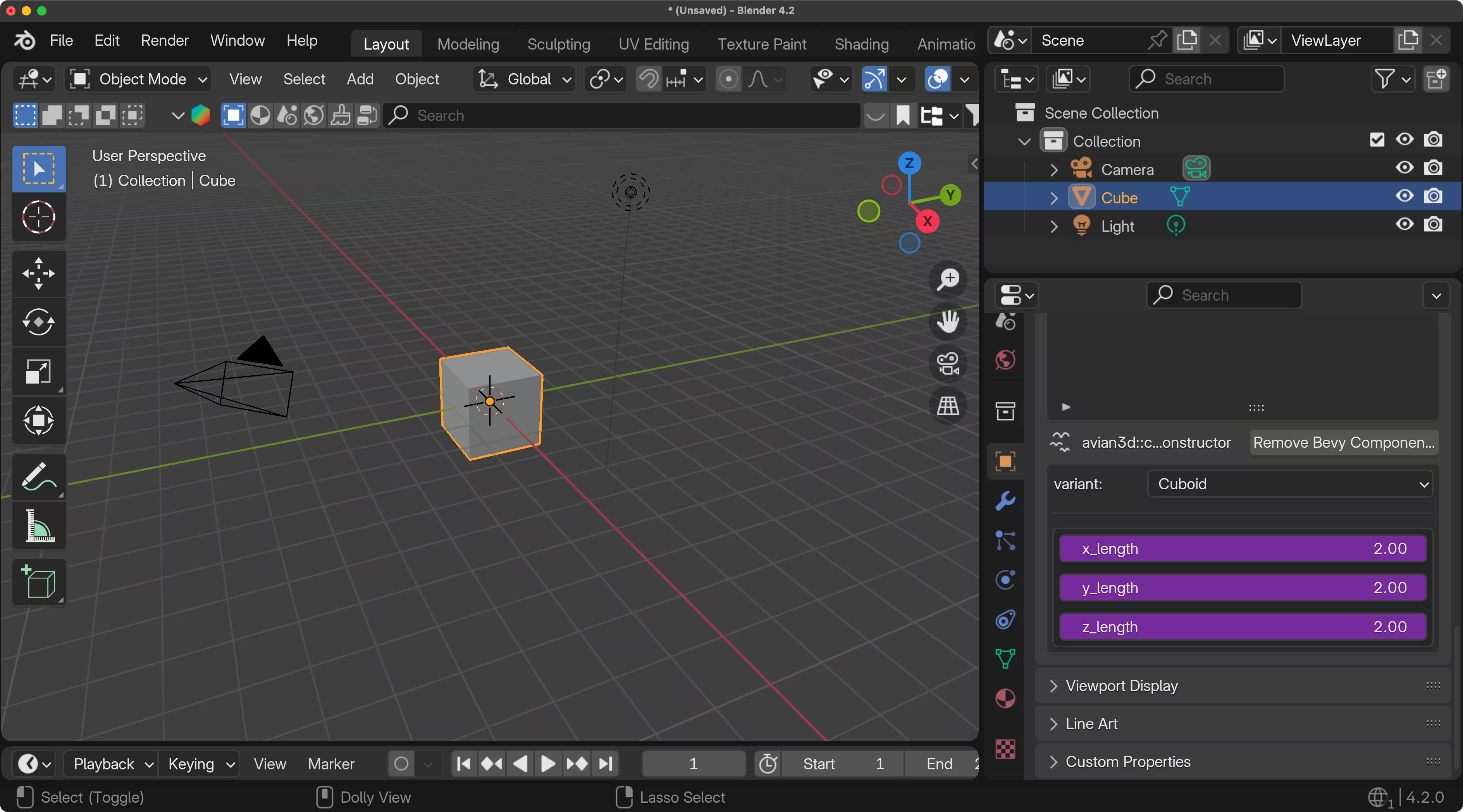
Scaling the Cube
Switch into Edit Mode (use Tab or the top-left menu)
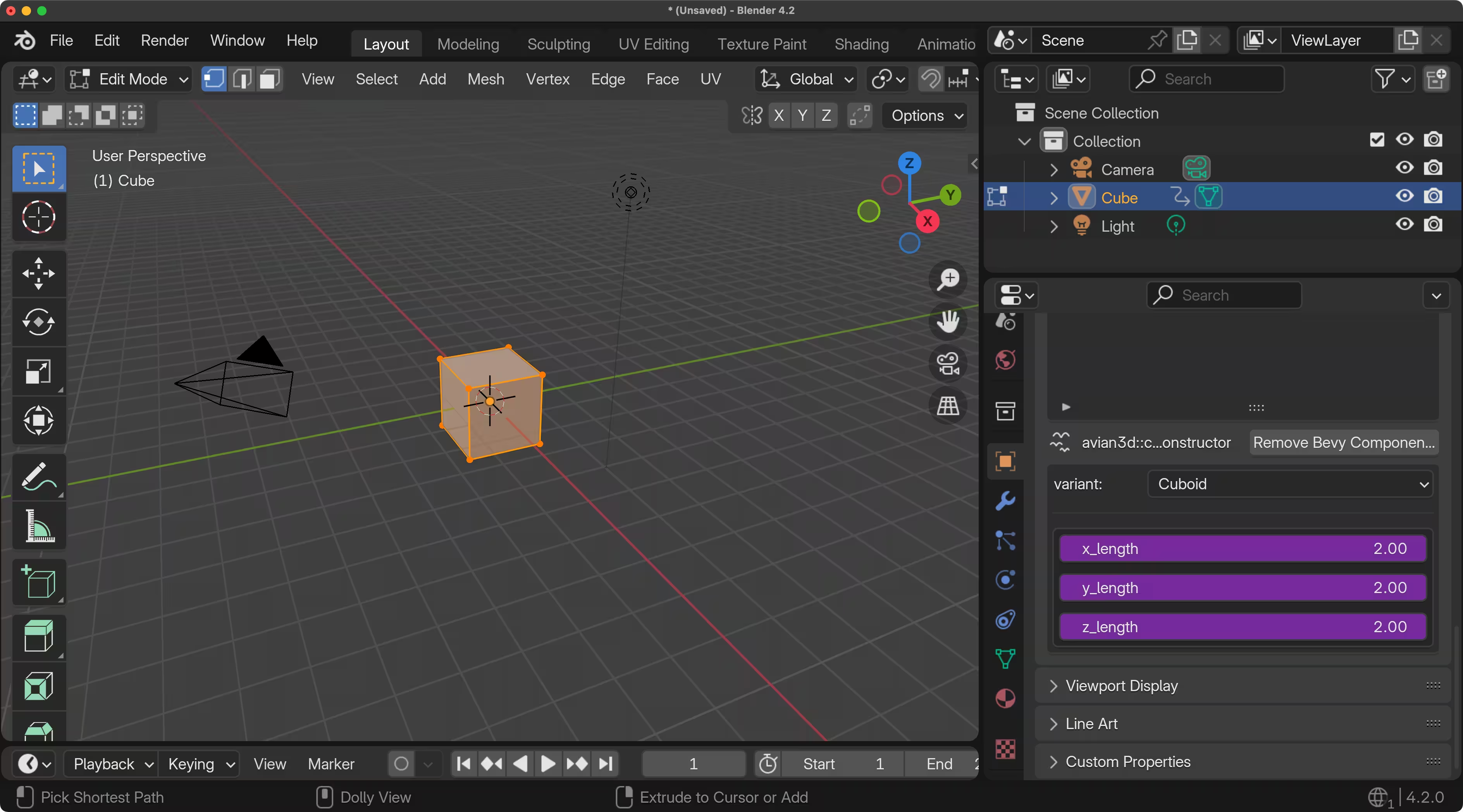
Scale the cube up (hit s)
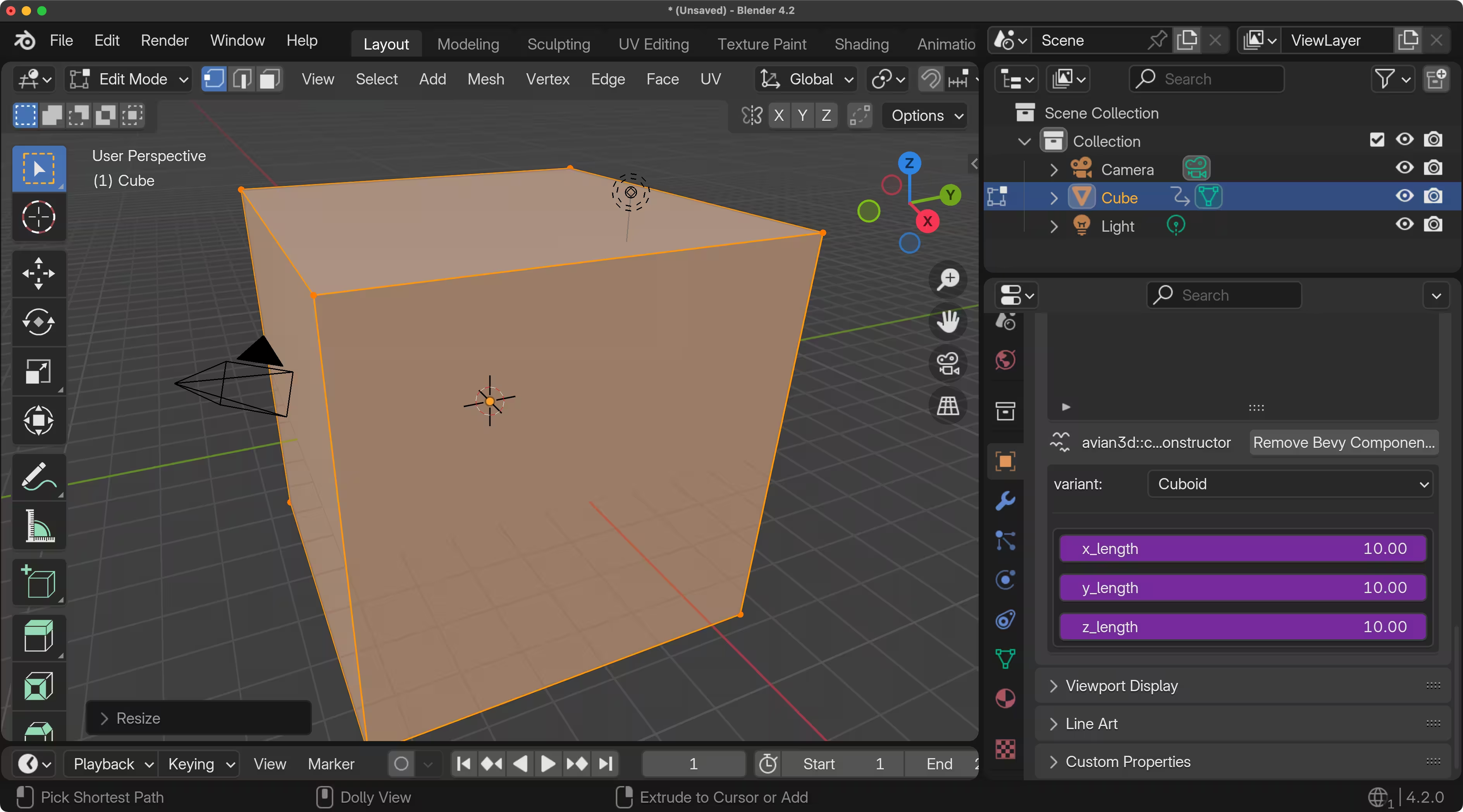
Watch as the values grow as the cube scales. This is Drivers.
The values that are driven into the component values will be exported with the glTF export.